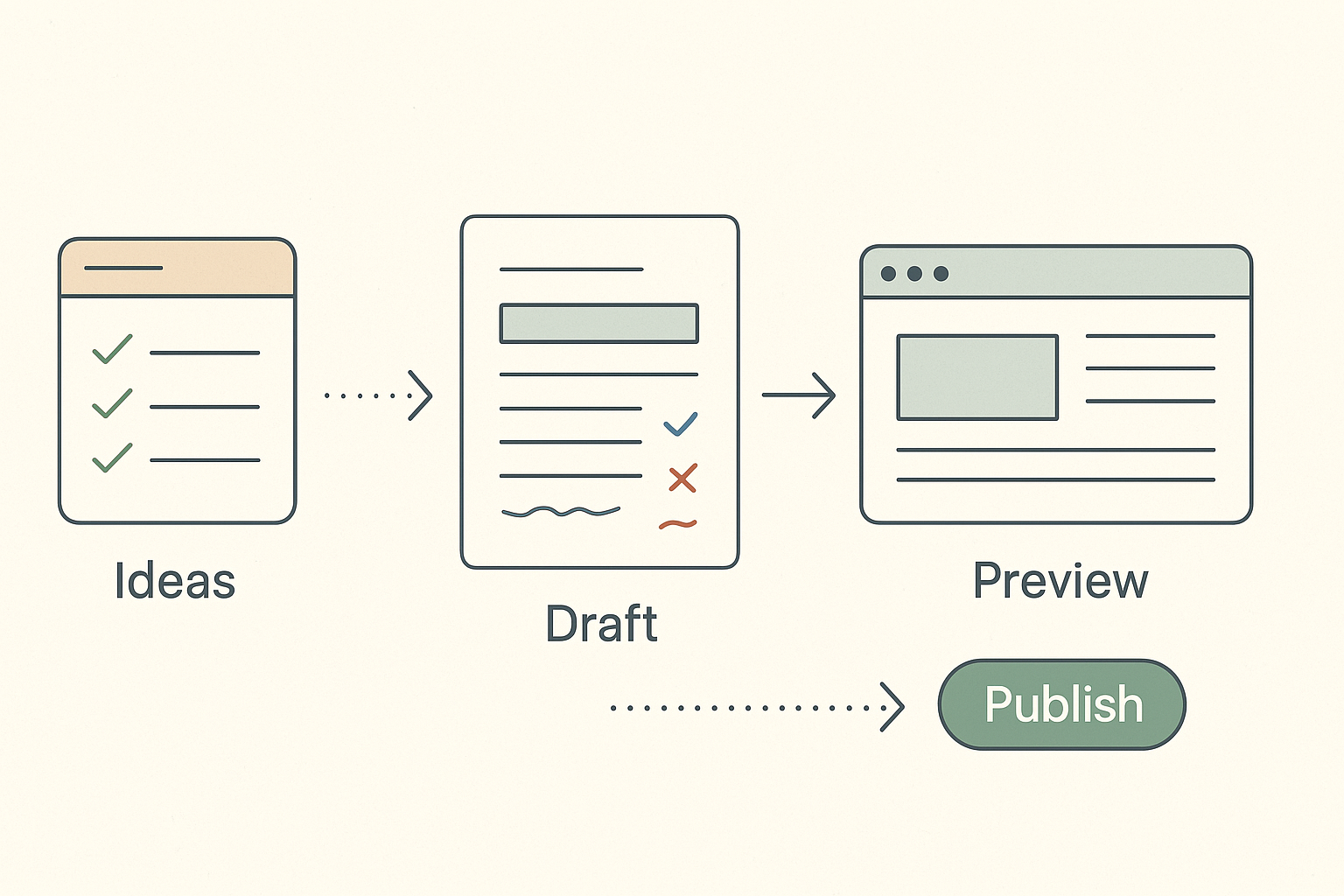From Draft to Publish: A Content Creator’s Workflow Using MinimalEdge
How I turned chaos into consistency with a streamlined blogging setup
How I Went From “Saves as Draft” to Actually Hitting Publish
There was a time when I had about 23 unfinished blog drafts sitting in my WordPress dashboard. All half-written, all full of good intentions… and none of them published. Why? Because my process was messy.
I didn’t have a system. I didn’t trust my theme. I’d get bogged down formatting things, reworking layouts, or just plain procrastinating because it all felt too overwhelming.
Fast forward to today: I’m running a lean, consistent content machine thanks to a theme that finally fits the way I work. MinimalEdge changed the game for me. It helped me stop fussing with design and start showing up with real content.
In this post, I’m walking you through my full content workflow — from brainstorming an idea to hitting “Publish” — using MinimalEdge. Whether you’re new to blogging or trying to get out of a creative rut, I hope this gives you a roadmap that feels do-able, not daunting.
Why Having a Workflow is a Game-Changer for Creators
Let’s be honest: writing is only one part of blogging. There’s outlining, formatting, SEO optimizing, image sourcing, publishing, promoting… and it all adds up fast. Without a workflow, it’s easy to lose momentum — or worse, your passion.
Here’s what used to trip me up:
- Formatting anxiety: I’d write something great, then get stuck trying to make it look “just right.”
- Decision fatigue: I’d waste time figuring out tags, categories, or where to put an image.
- Theme limitations: I’d have to fight with clunky layouts or weird formatting bugs.
MinimalEdge removes those pain points by giving you a design that’s ready to work with you — not against you.
Step 1: Brainstorming Content Ideas
Inspiration Over Intimidation
I keep things simple here. I use a running Notion doc to collect ideas — some are rough bullet points, others are nearly full outlines. I group them loosely by category (Tech Tips, Freelance Life, Design Trends, etc.) and revisit them every time I sit down to write.
Idea triggers I use:
- What questions do people ask me on LinkedIn?
- What tools or apps have I been loving lately?
- What lesson did I learn the hard way this month?
MinimalEdge’s category structure helps here too — having a clear sense of what my blog covers gives me focus. I’m not trying to write everything. Just the stuff that matters to my readers (and me).
Step 2: Writing the Draft (Without Perfection Paralysis)
Making the Most of the Block Editor
I write directly in WordPress about 70% of the time. The block editor (Gutenberg) + MinimalEdge = a dream combo. Clean, no distractions, and what I see in the editor actually reflects what ends up on the live page.
Here’s what my writing setup usually includes:
- H2s for structure: I outline before I write, using headers to break the post into sections.
- Short paragraphs: 2–4 lines max. Easy to read, especially on mobile.
- Quote blocks: I use these to highlight key takeaways or reader-friendly callouts.
- Images or pull quotes: I drop them in after the first draft so they don’t interrupt my writing flow.
And the best part? MinimalEdge just works. No fussy line spacing. No accidental font changes. I can focus on the words because the layout takes care of itself.
Step 3: Optimizing Before You Publish
Quick Touch-Ups That Make a Big Difference
This is where the UX strategist in me kicks in. Before I publish, I run through a mini checklist:
- SEO: Is my primary keyword in the title, intro paragraph, and one subheading?
- Categories & tags: Are they consistent with my other posts?
- Internal links: Did I link to at least one related post or page?ç
- Images: Are they optimized (small file size, alt text added)?
- Meta description: Did I write a custom one that makes people want to click?
MinimalEdge is great at surfacing this structure clearly. The sidebar widgets I’ve set up (Recent Posts, Categories) also help me catch opportunities to link older posts.
Step 4: Publishing and Promoting
Hit Publish, Take a Breath, Then Share It With the World
This used to be the scariest part — what if it’s not perfect? But here’s the thing: done is better than perfect. MinimalEdge gives me the confidence to hit publish knowing that everything looks clean, professional, and on-brand.
After publishing, I usually:
- Share the post on LinkedIn with a little behind-the-scenes backstory.
- Add it to my monthly newsletter (Mailerlite ftw).
- Schedule a few quotes or takeaways to go out on Twitter.
Because MinimalEdge loads so quickly and looks great on mobile, I don’t worry about the user experience when people click over. First impressions? Solid.
Why This Workflow Keeps Me Going (Even on Off Days)
I’m not cranking out content every day. But with this system — and this theme — I’m able to show up consistently, even when energy is low or life gets messy.
Here’s what makes the difference:
- A layout that lets me focus on writing.
- Tools that don’t slow me down or get in the way.
- A clean, confident presentation that reflects the work I put in.
It’s not about being perfect. It’s about being present.
MinimalEdge helps me do that, and I’ve seen it do the same for other creators I’ve recommended it to. It’s not flashy or fussy. It’s quietly powerful — and that’s exactly what I want my blog to be.
Final Thoughts: Your Workflow Should Work With You
Blogging isn’t just a creative outlet. It’s a commitment. A rhythm. And like any good habit, it needs the right environment to thrive.
If you’ve been stuck in draft purgatory, overwhelmed by settings, or just struggling to get your voice out there — I promise, there’s a better way. Having a solid workflow, supported by a theme like MinimalEdge, is what helped me break through that noise and show up consistently.
And you can, too.
So go start that draft. Outline the messy thoughts. Write the first sentence. MinimalEdge has your back for the rest.