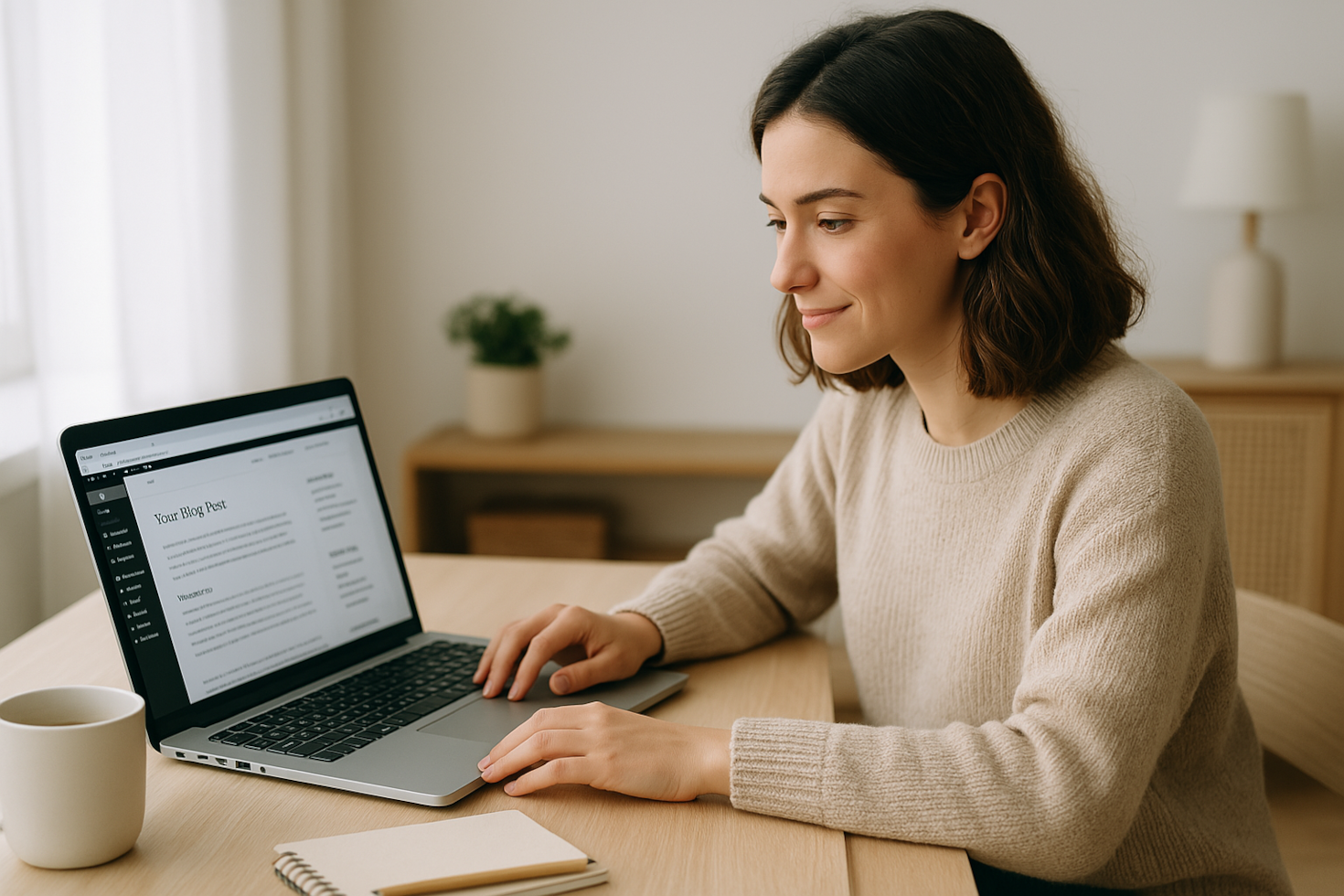Getting Started with MinimalEdge: How to Install and Customize Your New Favorite Blogging Theme
Starting Simple, Staying Smart
The first time I installed a WordPress theme, I remember staring at my screen, slightly overwhelmed. So many options, settings, widgets, and fonts—where do you even begin? And more importantly, how do you make sure your site doesn’t end up looking like a copy-paste of every other blog out there?
That’s exactly why I was drawn to MinimalEdge.
I’ve been designing and writing for the web for over seven years, and one thing I always come back to—both for clients and for myself—is this: your blog should be a reflection of you, not a cluttered mess of plugins and features you don’t use. MinimalEdge is the kind of theme that lets your content do the talking, while giving you enough flexibility to shape your site around your unique voice.
If you’re just getting started with blogging (or rebuilding your corner of the internet), this post will walk you through how to install MinimalEdge, customize it to fit your personal brand, and get that first post out the door feeling confident—not confused.
Why the Right Theme Matters More Than You Think
Let’s talk about what often goes unsaid in blogging circles: your theme can make or break your momentum.
I’ve seen talented creators stall for weeks, even months, because they got lost tweaking design settings that ultimately didn’t matter—or worse, made their sites slower, less usable, or just plain boring.
Here’s the truth:
- A good theme doesn’t just “look good.” It works well.
- It doesn’t just sit pretty—it supports your workflow.
- And it shouldn’t require a design degree to use.
MinimalEdge stands out because it balances all three. It’s designed for creators like us: the ones who care about aesthetic and functionality, who want to write more and tinker less, and who need a blog that’s clean, readable, mobile-ready, and fast.
Installing MinimalEdge in Minutes
Your Clean Slate Starts Here
Here’s a quick step-by-step guide (and yes, this will take you under 10 minutes):
- Log into your WordPress dashboard.
- Navigate to Appearance > Themes.
- Click Add New and then Upload Theme.
- Select the minimaledge.zip file and click Install Now.
- Hit Activate when the installation completes.
That’s it. No drama, no plugins breaking, no “what just happened to my homepage?” moments. You’ll now see a beautifully minimal layout ready for your content.
Pro tip: If you’re switching from a previous theme, make sure to back up your site before installing. It’s a quick step that saves a lot of headaches.
Customizing MinimalEdge to Match Your Brand
Your Voice, Your Look
Now for the fun part. Head over to Appearance > Customize — this is where your personality comes through.
Navigation Menu:
Click on Menus to set up a clear, top-level nav. I always suggest starting simple:
- Home
- Blog
- About
- Categories (like “Tech,” “Design,” or “Mindset”)
- Contact
Make sure every item leads somewhere useful. Empty pages or dropdowns are a fast way to lose a reader’s trust.
Fonts & Colors:
MinimalEdge comes with smart defaults, but I like to tweak fonts to feel a little more “me.” I usually go with a clean sans-serif for headers (like Montserrat or Lato) and something a little softer for body text.
As for colors? Stick to 2-3 tones max. Neutral base, one highlight, and maybe an accent for buttons or links. Less is more here.
Widgets & Layout:
The right sidebar is gold. Use it well:
- Recent Posts – always keep fresh content in view
- Archives – great for building long-term engagement
- Categories – make it easy to explore your site
MinimalEdge makes all of these super easy to plug in without needing extra plugins or third-party tools.
How MinimalEdge Supports a Creator’s Workflow
When Design Doesn’t Get in the Way, You Create More
One of the biggest reasons I recommend this theme to fellow writers and indie creators is how it feels to use behind the scenes.
You don’t have to fight the layout every time you publish. The Gutenberg block editor works flawlessly. I use the same workflow every time:
- Draft in Notion or Google Docs.
- Copy over and format using headers, bullets, images, and callouts.
- Add internal links to older posts (pro tip: great for SEO).
- Preview using the “Live Preview” to see how it flows on desktop and mobile.
I love how fast everything loads and how right the formatting feels by default. It makes publishing joyful, not stressful.
Long-Term Wins: Speed, Simplicity, and Scalability
I’ve seen a lot of themes start strong and then become unmanageable. Too many updates, broken widgets, or bloated code. MinimalEdge avoids all of that by sticking to smart, scalable design.
Let’s break it down:
- Speed: Clean code = fast load times. My pages load under 2s.
- Simplicity: No need for 15 plugins just to get a decent sidebar.
- Scalability: Whether you’re publishing once a month or daily, the theme handles growth smoothly.
Think of it like a reliable studio apartment: cozy, calm, and everything is exactly where you need it.
Final Thoughts: Build with Intention, Not Just Aesthetics
Choosing a WordPress theme isn’t just a design decision—it’s a productivity decision. With MinimalEdge, I finally stopped second-guessing fonts and layouts and started focusing on publishing consistently.
Whether you’re writing about tech trends, sharing personal stories, or building a brand around your expertise, this theme gives you the tools to show up like a pro—without hiring one.
So, go ahead: install it, set it up, and write that first post. You don’t need to have it all figured out to start. Just start.
Because honestly? That’s the edge that matters most.