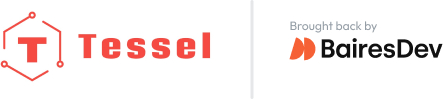If you wish to access root on Tessel 2 and explore its Linux filesystem, you have a few options.
The simplest option is t2 root, which gives SSH access to a Tessel 2 you are authorized with.
However, while you’re building tools for Tessel, you may need to access Tessel in ways not exposed by the CLI. Here are two options:
SSH
If you can connect to your Tessel 2 over LAN, SSH or t2 root are your best options.
Setup
Make sure your Tessel is online. Check that it shows up on LAN with t2 list.
Run t2 provision to authorize your computer with your Tessel.
SSH in
Use the command ssh root@<tesselname>.local -i ~/.tessel/id_rsa.
The -i command lets you specify the filepath to the RSA keys written by t2 provision.
Getting out
When you need out, type exit.
dterm
Dterm lets you talk to Tessel over USB.
Setup
OS X
Unfortunately, dterm isn’t supported on El Capitan and later. You may be able to use screen instead.
Install dterm with brew install dterm.
Figure out what USB port your Tessel is plugged into by typing ls /dev/tty.usbmodem – see whether it auto-completes to e.g. /dev/tty.usbmodem1412 or a different number.
Linux
Download and build dterm, or use screen, which comes with most Linux distros.
The path to the serial port is /dev/ttyACM0 or /dev/serial/by-id/usb-Technical_Machine_Tessel_2_<serial number>-if01 – find out by typing ls for those locations.
Windows
Not sure, sorry… if you know how to access serial on Windows, please PR.
dterm in
Run dterm /dev/tty.usbmodem1412 (or a different port number). You will have to press enter twice.
If you’re going to do this a lot, it might be a good idea to alias the command: alias v2="dterm /dev/tty.usbmodem1412".
If you need your ip address (for example if you’d like to ssh in next time), you can run ifconfig to get it.
Getting out
CTRL+]
then
CTRL+C