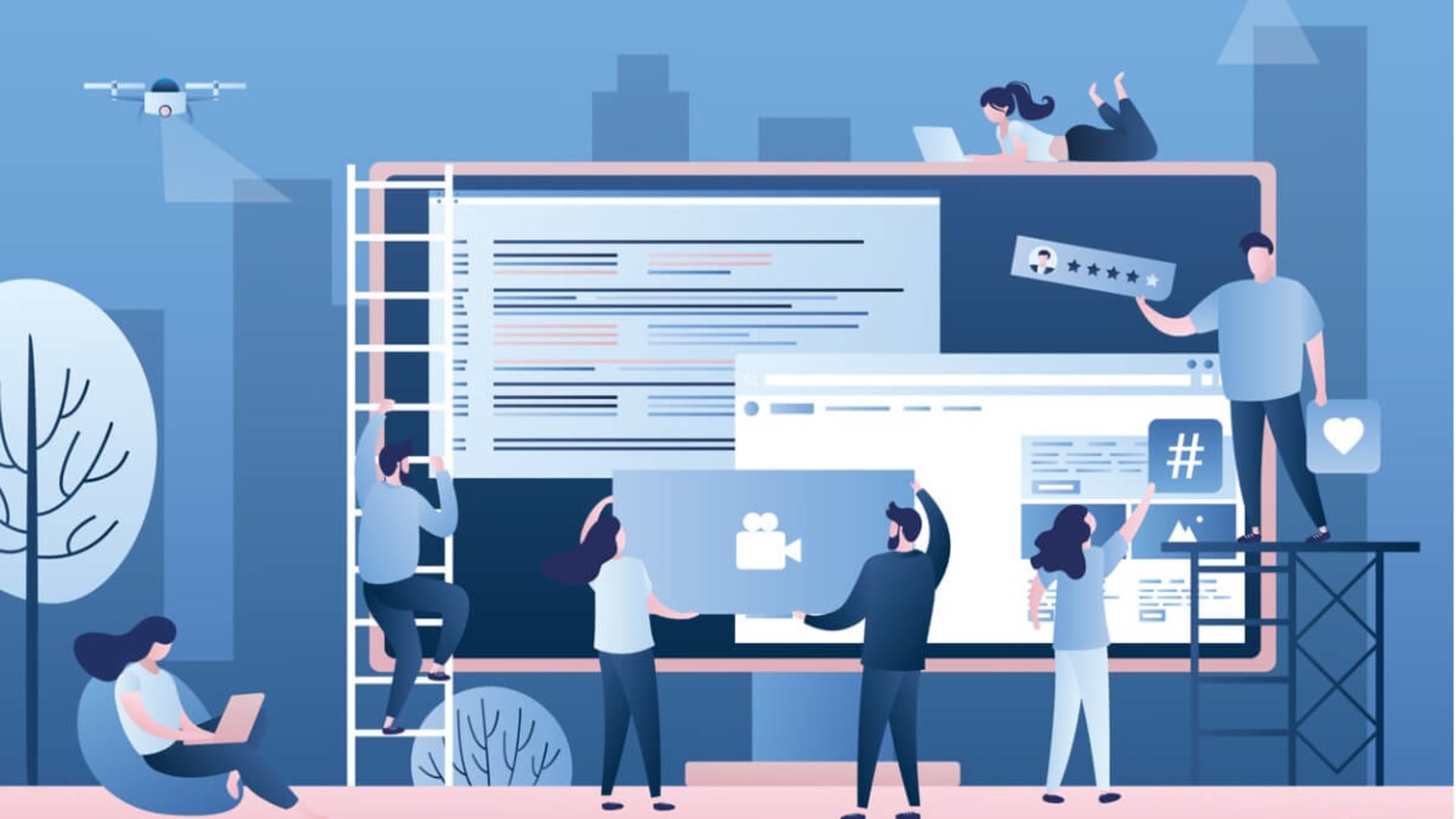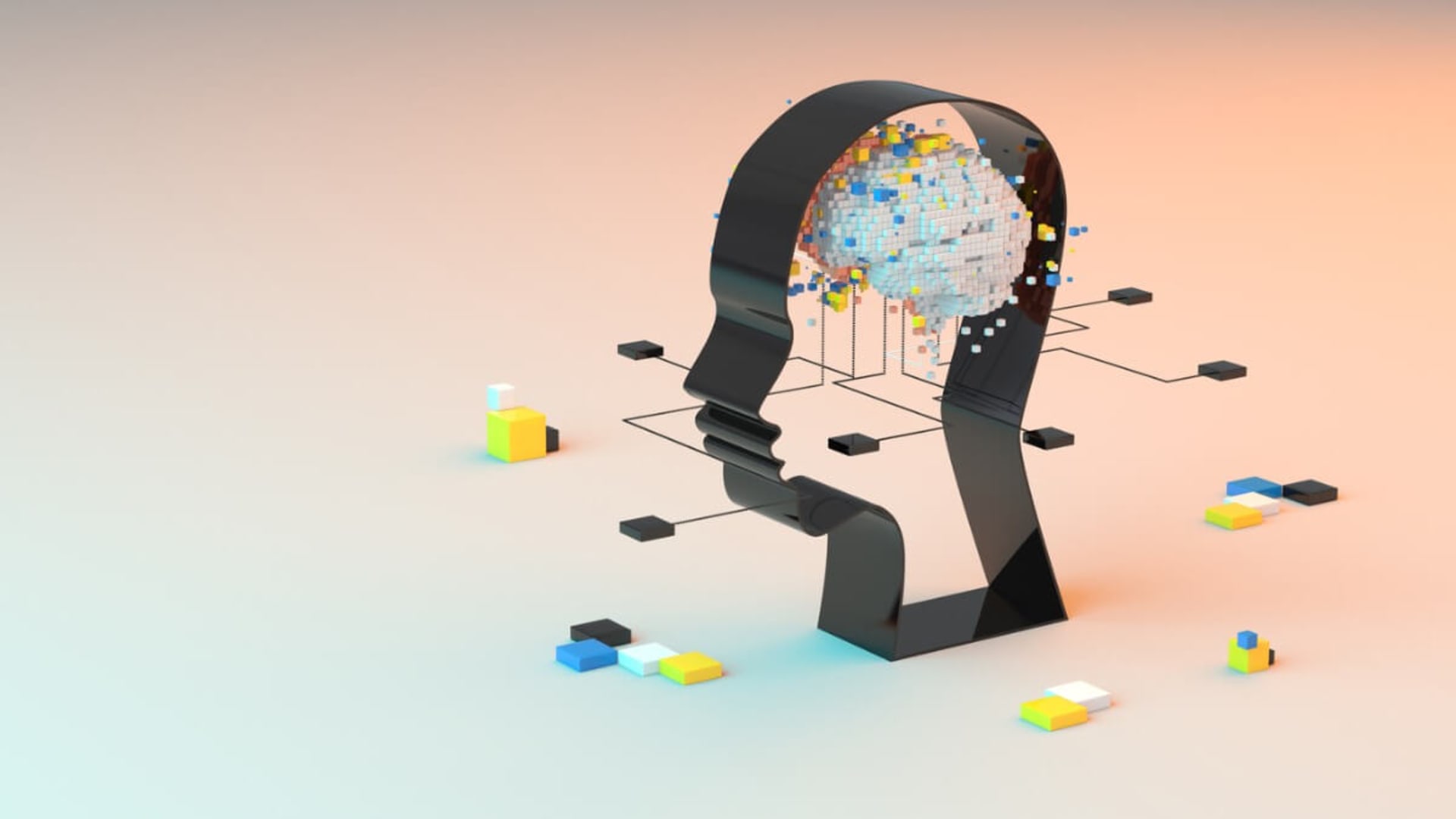React is a JavaScript library used for building user interfaces (UIs). React is often used in combination with other libraries such as Redux or MobX to create complex UIs that are easy to maintain and scale over time. It requires a good understanding of JavaScript, HTML, and CSS, as well as a willingness to learn and experiment with new technologies. React also has a steep learning curve, so it may take some time to become proficient. However, once you have a good grasp of the fundamentals, React can be a great tool for creating dynamic and interactive web applications.
With all its moving pieces, and sometimes overwhelming complexity, projects built under React are the reason why IDEs have become a mainstream solution among React development companies, but which ones are the best specifically for this tool? Let’s find out.
What Is an IDE?
An integrated development environment (IDE) is a software application that provides comprehensive facilities to computer programmers for software development. It is usually used to develop computer programs, websites, web applications, and mobile applications. An IDE normally consists of a source code editor, build automation tools, and a debugger.
IDEs are important for developers because they provide an integrated environment in which all the necessary tools are available in one place. This makes it easier for developers to write code quickly and efficiently without having to switch between different programs or search for the right tool.

Using an IDE when developing React applications can be extremely beneficial as it often comes with many features that make coding easier and faster such as syntax highlighting, auto-completion of code snippets, debugging capabilities, and more, all of which can help speed up development time significantly. Additionally, some IDEs also provide additional features such as linting which can help catch errors before they become bugs in production code. All these features combined make using an IDE when developing React applications essential if you want your project to be successful.
IDE vs. Text Editor: Key Differences
As mentioned before, an IDE is a software application that provides a comprehensive set of tools for software development. It includes a code editor, debugger, and other tools that are necessary for software development. A text editor is a simple software application that allows you to edit and create text files.
There are several key differences between IDEs and text editors:
- Features: IDEs offer a wide range of features for software development, including code completion, debugging, and testing tools. Text editors, on the other hand, typically offer fewer features and are geared toward editing and creating text files.
- Language support: IDEs are designed to support a specific programming language or set of languages. They often include tools and features that are specific to a particular language, such as syntax highlighting and code completion. Text editors, on the other hand, are usually more general purpose and can be used with any programming language.
- Project management: IDEs often include features for managing and organizing a software project, such as version control integration, project management tools, and build automation. Text editors, on the other hand, do not typically have these types of features.
- Customizability: IDEs often have a wide range of customization options, allowing developers to tailor the environment to their specific needs and preferences. Text editors are usually less customizable, although many do offer some level of customization through the use of plugins or extensions.
- Cost: IDEs can be expensive, especially if you need to purchase a license for multiple users or want to use advanced features. Text editors are generally less expensive, with many popular options available for free.
While it may seem like we are overwhelmingly supporting IDEs here (and we are), there is also a case for text editors. Take for example Vim. Vim is a text editor for Linux that is designed to be lightweight and highly customizable. It is a popular choice among software developers because it is fast and efficient, allowing them to quickly edit and navigate through code. Vim also has a wide range of features, such as syntax highlighting, code completion, and macros, which make it a powerful tool for writing code.
Additionally, Vim is highly extensible, allowing developers to customize it to their own needs. In contrast to IDEs, Vim is a much simpler and more lightweight tool. IDEs are designed to provide a comprehensive development environment, with features such as debugging, project management, and version control.
While these features can be useful, they can also be overwhelming and slow down the development process. Vim, on the other hand, is designed to be fast and efficient, allowing developers to quickly edit and navigate through code. For these reasons, Vim has been a part of the software engineer toolkit for decades.
Ultimately, the choice between an IDE and a text editor depends on your specific needs and preferences. If you are working on a large software project and need a wide range of tools and features, an IDE may be a better choice. If you just need a simple tool for editing and creating a quick script, a text editor may be sufficient.
How to Choose the Best IDE for React

When choosing an IDE for React, there are a few factors to consider:
- Ease of use: Look for an IDE that is intuitive and easy to navigate, especially if you are new to React or programming in general.
- Debugging tools: A good IDE should have debugging tools that allow you to easily identify and fix errors in your code.
- Code completion: An IDE with code completion can save you a lot of time by suggesting code snippets and helping you write code more quickly.
- Code formatting: An IDE with code formatting capabilities can help ensure that your code is consistent and easy to read.
- Integrated tools: An IDE that integrates with other tools and services, such as version control systems and package managers, can make it easier to manage your project and collaborate with others.
In order to choose the best IDE for you and your team, consider the following steps:
- Determine your development needs: Before you start looking for an IDE for React, it is important to determine your development needs. Consider the type of project you are working on, the language you are using, and the features you need.
- Research the available options: Once you have determined your development needs, it is time to research the available options. Look for IDEs that are specifically designed for React development, as well as those that offer support for other languages and frameworks.
- Compare features: Once you have narrowed down your list of potential IDEs, it is time to compare their features. Look for features such as code completion, debugging, and refactoring tools.
- Test the IDE: Once you have narrowed down your list of potential IDEs, it is time to test them out. Download the IDE and try it out on a sample project. This will help you get a better feel for how the IDE works and whether it meets your development needs.
- Make your decision: After testing out the IDE, it is time to make your decision. Consider the features, ease of use, and cost of the IDE before making your final decision.
While we can’t choose for you, at least we can help with step number 2. Here is a list of the most popular IDEs for React on the market.

#1 Visual Studio Code
As a software developer, I have used many different development tools over the years. One of the most impressive tools I have used is Visual Studio Code. It is a powerful and versatile code editor that is perfect for React development. Visual Studio Code is a great choice for React development because it is lightweight and fast.
The debugging capabilities of Visual Studio Code are also impressive. It has a built-in debugger that can be used to debug React applications. It also has a powerful set of tools for profiling React applications. Finally, Visual Studio Code is highly extensible.
It has a wide range of extensions that can be used to customize the development environment. This makes it easy to tailor the development environment to the specific needs of the project. Overall, Visual Studio Code is an excellent choice for React development.
Features
- IntelliSense: IntelliSense provides intelligent code completion, parameter info, quick info, and member lists to help you write code faster and with fewer errors.
- Code navigation: Visual Studio Code provides powerful navigation features such as Go to Definition, Find All References, and Peek Definition to help you quickly find and explore code.
- Refactoring: Refactoring tools such as Extract Method, Rename, and Extract Interface help you make changes to your code quickly and safely.
- Debugging: Visual Studio Code provides a powerful debugging experience with support for breakpoints, call stacks, and an interactive console.
- Source control: Visual Studio Code integrates with popular source control systems such as Git, Subversion, and Mercurial.
- Extensions: Visual Studio Code has a rich ecosystem of extensions that provide additional features and functionality.
- Customization: Visual Studio Code is highly customizable, allowing you to customize the look and feel of the editor, as well as the language and platform support.
- Cross-platform support: Visual Studio Code is available for Windows, Mac, and Linux, allowing you to develop on any platform.
- Performance: Visual Studio Code is designed to be fast and responsive, even when working with large files and projects.
- Collaboration: Visual Studio Code supports real-time collaboration with other developers, allowing you to work together on the same project.
#2 Atom
Atom is an open-source text and source code editor developed by GitHub. It is a desktop application built using web technologies such as HTML, JavaScript, CSS, and Node.js. It is highly customizable and extensible, allowing users to customize the look and feel of the editor, as well as add new features and functionality.
Atom is a great choice for developers who need a powerful and versatile text editor. It has a modern and intuitive user interface, and its features make it easy to work with multiple files and projects. It also has a built-in package manager, allowing users to easily install and manage packages and themes.
Additionally, Atom has a wide range of plugins and packages available, allowing users to customize the editor to their specific needs. Atom is a great choice for experienced software developers who need a powerful and versatile text editor.
Features
- Cross-platform support: Atom is available on Windows, Mac, and Linux, which makes it a great choice for developers who work on different platforms.
- Customization: Atom has a number of customization options, including the ability to change the theme, font, and keybindings. This makes it easy to tailor the editor to your preferences and workflows.
- Syntax highlighting and auto-completion: Atom supports syntax highlighting and auto-completion for a wide range of programming languages, which can help you write code more quickly and accurately.
- Package manager: Atom has a built-in package manager that allows you to install and manage extensions that add new features and functionality to the editor.
- Git integration: Atom has built-in support for Git, which makes it easy to manage version control for your projects.
- Project-wide search and replace: Atom’s Find and Replace feature allows you to search for and replace text throughout your entire project, rather than just in the current file.
- Multiple Cursors: Atom’s Multiple Cursors feature allows you to select and edit multiple instances of a word or phrase at the same time, which can be a great time-saver when working on large projects.
- Custom snippets: Atom allows you to define custom snippets, which are short pieces of code that can be inserted into your project with a few keystrokes. This can be a great way to save time and reduce typing when working with frequently used code blocks.
#3 Sublime Text
Sublime Text is a powerful and popular text editor used by software developers around the world. It is a cross-platform text editor that is fast, lightweight, and easy to use. It has a wide range of features that make it a great choice for developers, including syntax highlighting, auto-completion, multiple selections, and a powerful API. Sublime Text also has a wide range of plugins and packages that can extend its functionality. It is a great choice for developers who need a powerful and versatile text editor. It is also highly customizable, allowing developers to tailor it to their specific needs. Sublime Text is a great choice for developers who need a powerful and versatile text editor that is easy to use and customize.
Features
- Syntax highlighting and syntax folding: Sublime Text provides syntax highlighting and syntax folding for a wide variety of languages, including HTML, CSS, JavaScript, PHP, Python, Ruby, and more.
- Multiple selections: Sublime Text allows you to make multiple selections at once, so you can quickly edit multiple lines of code at once.
- Command Palette: Sublime Text’s Command Palette allows you to quickly access and execute commands, such as searching and replacing text, opening files, and more.
- Goto Anything: Sublime Text’s Goto Anything feature allows you to quickly jump to any file, line, or symbol in your project.
- Split Editing: Sublime Text’s Split Editing feature allows you to edit multiple files side by side, or edit the same file in multiple locations.
- Distraction Free Mode: Sublime Text’s Distraction Free Mode allows you to focus on your code by hiding all of the UI elements, such as the sidebar and status bar.
- Customizable UI: Sublime Text’s UI is highly customizable, allowing you to customize the look and feel of the editor to suit your needs.
- Plugin system: Sublime Text’s plugin system allows you to extend the functionality of the editor with a wide variety of plugins.
- Cross-platform support: Sublime Text is available for Windows, Mac, and Linux, allowing you to use the same editor on all of your platforms.
- Keyboard shortcuts: Sublime Text provides a wide variety of keyboard shortcuts, allowing you to quickly access and execute commands.
#4 JetBrains WebStorm
WebStorm is an IDE for web development from JetBrains. It is designed to help developers create high-quality web applications quickly and efficiently. It provides a wide range of features such as code completion, refactoring, debugging, and version control. It also supports a variety of languages such as HTML, CSS, JavaScript, TypeScript, and Node.js.
WebStorm is an excellent choice for web developers who want to create high-quality web applications quickly and efficiently. It provides a comprehensive set of features that make development easier and faster. It also supports a variety of languages and has a powerful code editor and debugger.
Features
- Intelligent coding assistance: WebStorm provides intelligent coding assistance for JavaScript, HTML, and CSS, including code completion, error detection, refactoring, and quick fixes.
- Version control integration: WebStorm integrates with popular version control systems, including Git, SVN, Mercurial, and Perforce.
- Debugging and testing: WebStorm provides debugging and testing tools for JavaScript, HTML, and CSS.
- Code quality tools: WebStorm includes code quality tools such as JSLint and JSHint to help you write better code.
- Code refactoring: WebStorm includes powerful refactoring tools to help you quickly and safely refactor your code.
- Code generation: WebStorm includes code generation tools to help you quickly generate code for common tasks.
- Code formatting: WebStorm includes code formatting tools to help you quickly format your code.
- Code navigation: WebStorm includes code navigation tools to help you quickly navigate through your code.
- Code completion: WebStorm includes code completion tools to help you quickly complete your code.
- Live edit: WebStorm includes a live edit feature to help you quickly preview changes to your code.
#5 Reactide
Reactide is an integrated development environment specifically designed for React, the popular JavaScript library for building user interfaces. It provides a comprehensive set of tools and features to help developers create, debug, and deploy React applications quickly and easily.
Reactide includes a powerful code editor, a visual debugger, a powerful command-line interface, and a wide range of other features. It also provides a wide range of plugins and extensions to help developers customize their development environment. Reactide is a great choice for developers who want to quickly and easily create React applications.
Features
- Syntax highlighting: Reactide provides syntax highlighting for both HTML and JavaScript, as well as support for JSX.
- Code completion: Reactide provides code completion for HTML, JavaScript, and JSX.
- Error detection: Reactide detects errors in code and provides helpful hints to help developers fix them.
- Refactoring: Reactide provides refactoring tools to help developers quickly and easily refactor their code.
- Debugging: Reactide provides debugging tools to help developers quickly identify and fix bugs.
- Code snippets: Reactide provides code snippets to help developers quickly and easily write code.
- Version control: Reactide provides version control tools to help developers keep track of changes to their code.
- Project management: Reactide provides project management tools to help developers manage their projects.
- Testing: Reactide provides testing tools to help developers quickly and easily test their code.
- Deployment: Reactide provides deployment tools to help developers quickly and easily deploy their code.
#6 Rekit Studio
Rekit Studio is an IDE for React, Redux, and React Router applications. It provides a powerful and intuitive development experience for developers of all levels. It is built on top of the Rekit CLI, which is a command line tool for creating, developing, and managing React applications.
Rekit Studio provides a graphical user interface (GUI) for developers to quickly and easily create, develop, and manage React applications. It also provides a powerful debugging and testing environment, allowing developers to quickly identify and fix issues. Rekit Studio also provides a powerful code editor, allowing developers to quickly and easily write and edit code.
Features
- Create React apps with zero configuration: Rekit Studio provides a powerful CLI to create React apps with zero configuration. It supports both JavaScript and TypeScript.
- Develop React components with a visual editor: Rekit Studio provides a visual editor to develop React components. It supports both JavaScript and TypeScript.
- Manage React components with a component tree: Rekit Studio provides a component tree to manage React components. It supports both JavaScript and TypeScript.
- Debug React components with a debugger: Rekit Studio provides a debugger to debug React components. It supports both JavaScript and TypeScript.
- Test React components with a test runner: Rekit Studio provides a test runner to test React components. It supports both JavaScript and TypeScript.
- Refactor React components with a refactoring tool: Rekit Studio provides a refactoring tool to refactor React components. It supports both JavaScript and TypeScript.
- Build React apps with a build tool: Rekit Studio provides a build tool to build React apps. It supports both JavaScript and TypeScript.
- Deploy React apps with a deployment tool: Rekit Studio provides a deployment tool to deploy React apps. It supports both JavaScript and TypeScript.
- Integrate React apps with a CI/CD tool: Rekit Studio provides a CI/CD tool to integrate React apps. It supports both JavaScript and TypeScript.
- Monitor React apps with a monitoring tool: Rekit Studio provides a monitoring tool to monitor React apps. It supports both JavaScript and TypeScript.
Best IDE for React: Conclusion
After researching and testing various IDEs, I have to recommend Visual Studio Code as the best IDE for React. It is a lightweight, open-source code editor that is highly customizable and provides excellent support for React development. Additionally, it is free and easy to use, making it a great choice for both experienced and novice developers.
Having said that, I will be the first to admit my personal bias and would gladly work with any of the tools mentioned in this list. They are each amazing in their own way. In the end, the best IDE is the one that gives you the features needed to build your project. Trust your experience and your own process.
If you enjoyed this article on React, check out these topics;