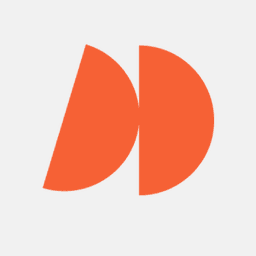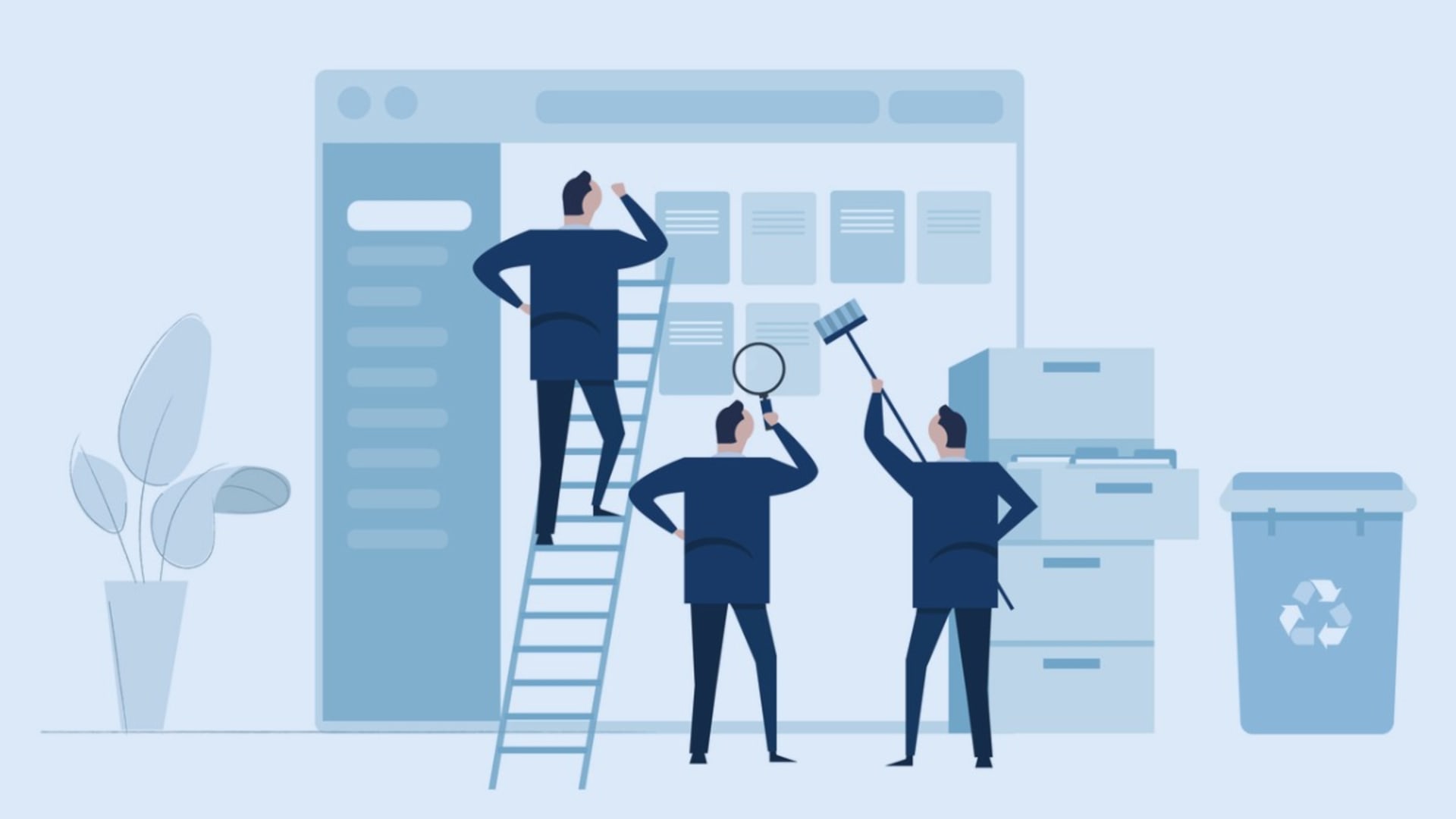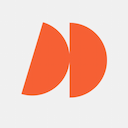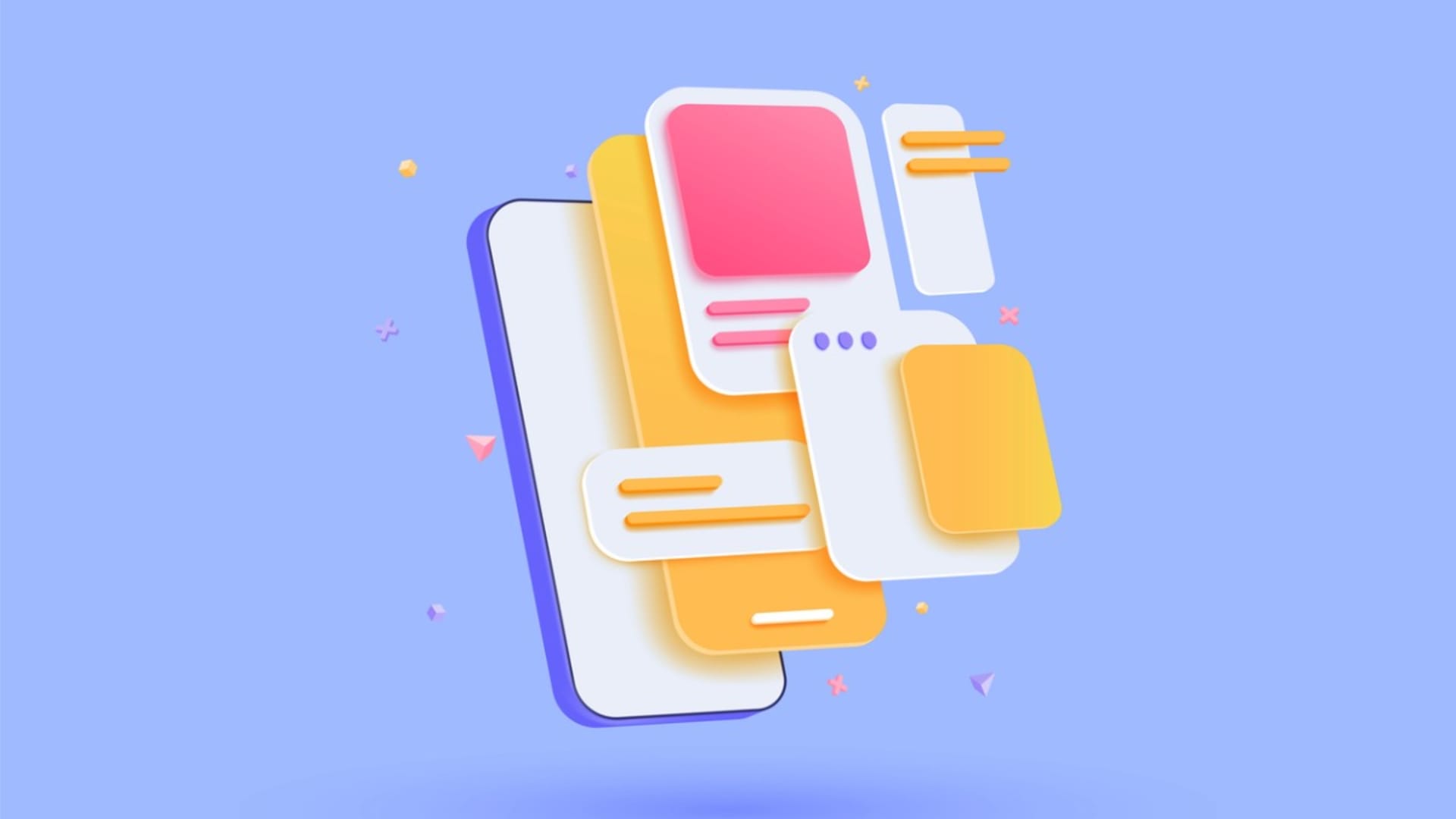The weather might not seem like it, but spring has sprung. For many of us, it’s a time to physically clean our homes and offices, eliminate the clutter, and make everything sparkly. But spring cleaning isn’t just about wiping down surfaces and emptying your closets—it’s also an important practice for your technology, too.
Businesses should pay attention to and review their programs, systems, and software at all times, of course, but spring is a great time for a refresh and reset. So, while you’re doing a deep cleaning of your home, put your business’ software on your spring cleaning list, too.
Why Do a Software Spring Cleaning?
You know that clutter is never good. It makes you disorganized; it’s hard to find things, and it’s chaotic. This goes beyond the items in your physical space—it’s true of your devices, too.
For your business to run smoothly, you need to declutter your team’s programs, systems, apps, and files. It’s also an essential process for ramping up security and keeping your software up-to-date. This, ultimately, will mean a more robust and safe organization.
Software Cleaning Checklist
1. Ensure programs and software are automatically updating
We have all received notifications that our software needs to be updated—and frankly, these notifications can get a bit annoying. But updates are important for keeping your software and devices running smoothly.
One of the chief reasons for this is security. Cybercriminals are getting more and more sophisticated and continue to launch increasingly complex attacks on our technology. They are capable of taking advantage of vulnerabilities within your systems, which allows them to hack your devices and wreak havoc on your programs—and your entire organization.
That’s why developers regularly release updates. Typically, they include patches and fixes for these vulnerabilities, preventing cybercriminals from exploiting them and protecting your systems. They also address defects and performance issues, along with other problems within the software, to make the programs run better. In some cases, they could add new features or enhance existing ones. These updates really do matter.
The best practice for managing updates is to set your software to perform them automatically. That means your devices will download and install the updates without your intervention. Since your team members are probably using a variety of devices and operating systems, it makes the most sense to set up the procedures at the beginning of an employee’s tenure at the organization—that is, during onboarding. Your IT team can help them configure their settings to perform automatic updates or preinstall them on company devices.
Again, while this may seem like an unnecessary and time-consuming process, it is no less an important one. So, rather than avoiding updates, take your mind off of them by setting them to download automatically and ensure that your staff is doing the same.
2. Back up your data
Data loss is annoying, at the very least. At worst, it can be catastrophic for your entire organization. And at varying degrees, we’ve all been there—that moment when your worst fear is realized, and you simply can’t restore that all-important program or file. Perhaps it’s due to human error. Or maybe you’ve been the victim of cybercrime. Whatever the reason, it’s positively upsetting.
If you have been in that type of situation, you’ve hopefully learned your lesson, and now, you adhere to the motto, “Back it up!”
But what’s the best way to back up your data? There is no one best way—the best approach is a combination of approaches. In fact, many experts advise backing up your information in three separate locations.
When you’re leading an organization, this is a little involved. That’s why your data backup strategy needs to be comprehensive and detailed. Work with your in-house IT team or outside consultants/experts to solidify your plans. There are several solutions to consider, and you should aim to use multiple approaches.
Hard Drives
Hard drives are external devices that store your data. They come in different sizes and with varying storage capacities. Some are portable, meaning you can physically carry them with you. In their older form, many hard drives came in the form of disks—called hard disk drives (HDDs)—but these are being used less and less frequently.
External hard drives like flash drives and thumb drives are small, portable devices that plug into your computer, usually through a USB port. They often have a large capacity and are easy to bring with you anywhere.
Built-in Backup Software
Many devices, particularly laptop and desktop computers, come with built-in backup software that will perform automatic backups to external devices. For example, Apple computers use Time Machine.
While this is often a comprehensive, easy-to-use option—not to mention free—you shouldn’t rely solely on built-in backup software. Consider the other options on this list as a backup for your backups.
Cloud Storage
You’re probably familiar with cloud storage options like Google Drive, Microsoft OneDrive, and Dropbox, which back up your data to the cloud and allow you to access your files and information from anywhere with an internet connection. This is one of the most convenient and safe means of backing up your information—information of many different types and formats.
When you’re choosing cloud storage providers, you should look for options that offer encryption, file versioning, easy restoration, and scalability. There are both paid and free options, along with different plans that offer more storage and other perks.
3. Strengthen passwords
Your team members’ passwords are too weak. Most passwords are too weak. But as an employer, there are steps you can take to protect your company’s information via passwords:
- Ensure that passwords are updated regularly, such as every three months.
- Create rules for all passwords: a certain number of characters and the inclusion of upper and lowercase numbers, symbols, and numbers.
- Enable two-factor authentication, meaning there must be two methods of verifying the user’s identity before granting access, at least for first-time logins or logins on new devices.
In addition, educate your staff on creating passwords that are difficult to guess and choosing different passwords for different accounts. They should also store their passwords securely to prevent hackers from finding them. A password manager can help you keep track of passwords and log in seamlessly without putting your organization at risk and compromising security.
If you don’t take these important steps, you are making yourself and your organization vulnerable to cyber attacks.
4. Install anti-malware software
Think about all the cyber threats and crimes that exist today:
- Spyware
- Ransomware
- Keyloggers
- Viruses
- Rootkits
- Scareware
- Worms
- Trojans
Although it can take many forms, the common thread in malware is that it can be distributed through various means—emails, software, websites, USB drives, and more—and will infect your device with harmful software and viruses. In some cases, this occurs without the user’s consent or even knowledge. It can perform many different malicious actions, such as stealing money, data, and passwords.
Malware protection software, also known as anti-malware software, can go a long way in helping protect your devices from these and other cybersecurity threats. Of course, as with any product or service your business considers purchasing, you need to do your due diligence in evaluating your options and finding the best choice for your needs.
A comprehensive and effective program will use a variety of tools, such as machine learning, firewalls, disk scans, password managers, anti-phishing, virtual private networks (VPNs), cloud and hard-disk backups, and automatic updates to protect your devices. It will also regularly assess your devices to detect malware early, enabling you to act quickly.
Bear in mind that malware protection software doesn’t need to be expensive. There are many powerful solutions that are cost-effective or even free.
In addition to installing malware protection software, businesses should take additional steps to protect their files and information. That includes taking a cautious approach to evaluating anything you download or install, informing your staff about best practices for protection against viruses, and avoiding opening attachments or clicking on links from anyone you don’t know or that look suspicious.
5. Uninstall programs that aren’t being used
As you continue to rely on your devices—often for years on end—you install numerous programs, systems, extensions, applications, and software. There are some programs you use every day or almost every day. But there are others that you have never used or no longer use.
There are several problems with accumulating software. For one, it takes up space on your hard drive. This means that you could run out of storage space. This can also slow down your device.
Too many unused programs on your device can leave you vulnerable to cybercrimes like hacking, too, since they’re not being updated, making them more susceptible to attacks. Some anti-malware programs will make it easier to identify forgotten, unused programs by flagging potential issues and even eliminating them automatically. You can also do it manually, although this will be a bit more tedious.
No matter what route you choose, make sure you conduct a comprehensive review of programs on all of your devices, including your computer, smartphone, and tablet.
The same goes for your digital accounts. Perhaps there are newsletters you subscribed to a long time ago, and just hit delete rather than reading them or unsubscribing. Or, you once set up an account with an online store you haven’t shopped at in ages. While they may seem like a mild annoyance, they can actually be harmful to your devices, presenting a very real security risk. So, along with uninstalling software, shut down digital accounts that you’re no longer using.
6. Review legacy software
Legacy software refers to programs that are older and often outdated but still in use at a company. While at one time, the software may have been the peak or best version available, now there are usually better, more modern alternatives.
Legacy systems can cause numerous problems for your organization. First, they don’t offer the capabilities that more modern software does, such as cloud computing. They also introduce data silos and tend not to integrate well with your newer technologies. They often aren’t compliant with the latest regulations and laws, either. Maintenance can be quite expensive, too, and present problems for your organization.
And finally, they prevent you from growing and advancing. These programs simply don’t allow you to achieve your goals in a meaningful way because you have outgrown them and their capabilities. These systems will eventually fail, often sooner rather than later, and you will be stuck when they do.
Organizations may worry about the cost associated with updating their systems, but in reality, it’s usually more cost-effective to introduce more modern tools. That’s because outdated technology is prone to breaking down, which means expensive repairs. They can also introduce problems like security issues, which require substantial investment to resolve. Ultimately, relying on newer software will serve you better in the long run.
That’s not to say all legacy systems are inherently bad. In some cases, there may be a solid rationale for continuing to use software you have been relying on for years. For example, there might be ongoing projects that are still relying on the original software.
But generally speaking, it’s best practice to update your legacy programs to newer, modern versions. In spite of any resistance to change, this is critical.
You should always perform a comprehensive review of your legacy systems to determine which programs need to be upgraded.
If you’re having trouble figuring out which programs should stay and which should be replaced, consider working with an outside IT expert. They can help you navigate the landscape of legacy technology. They can also work with you to find a better option for the tools you do decide to replace and migrate your data to avoid losing anything important. This will make the process much more manageable.
A Final Note
All of these practices are instrumental in building a safer, more efficient, and more organized workplace, no matter what your industry or niche. But they are far from the only steps you need to take as an organization to make your tech work for you. It’s important to assess and reassess your tech infrastructure. Educating your staff on how to use their tools effectively and responsibly is also essential.
As part of your software plan, institute a training program for new hires, as well as frequent refresher seminars for team members who have already been working at your company. And finally, continue to evaluate your procedures as they relate to your technology to ensure that everything is relevant to your goings-on and remains up to date.
If you enjoyed this, be sure to check out our other web development articles.